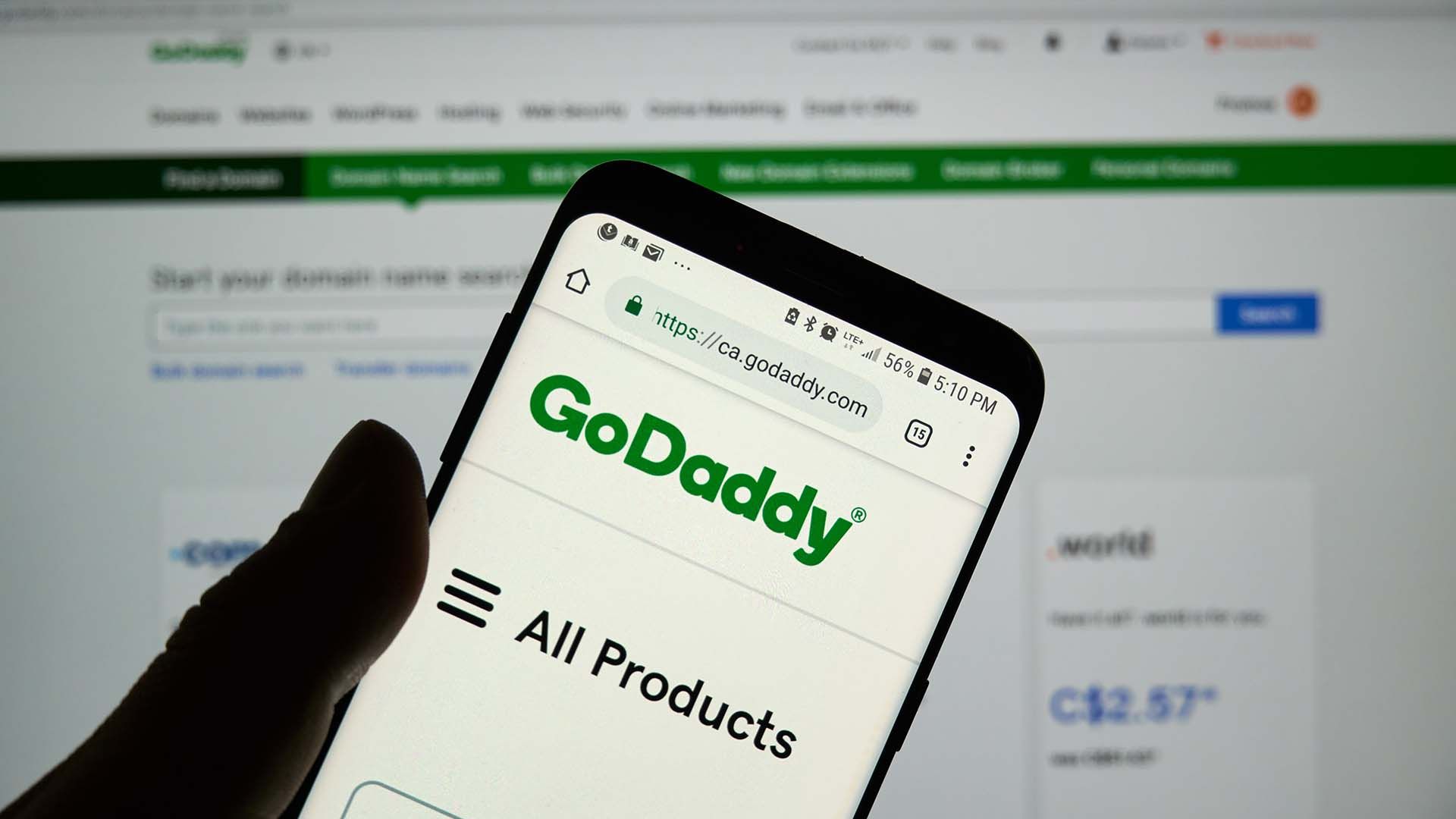How to Grant Read-Only Access to Google Ads: A Step-by-Step Guide
Granting read-only access to your Google Ads account is essential for collaborating with partners, auditors, or team members who need to review your campaign performance without making changes. This guide will walk you through the process with precision and clarity.
New Interface Starting July 2024
Google Ads started rolling out a new interface in July 2024. Come August 2024 we expect the roll out to be complete. These instructions apply to the new interface.
Step 1: Sign In to Google Ads
Begin by signing in to your Google Ads account. Ensure you use the credentials that have administrative access to the account for which you want to grant read-only access.
Step 2: Navigate to Admin > Access and Security
From the left menu click on “Admin” and then in the sub-menu on the left side click on “Access and security”
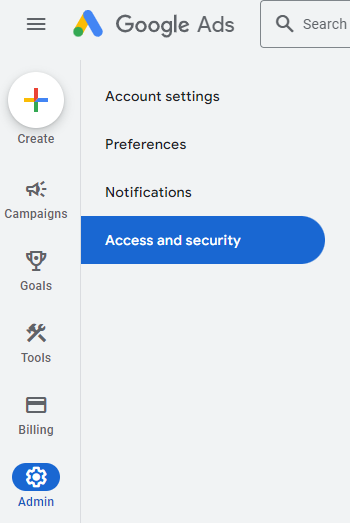
Step 3: Invite The New User
In the main window, under the Users category, click the blue, circular “+” icon to add a new user.
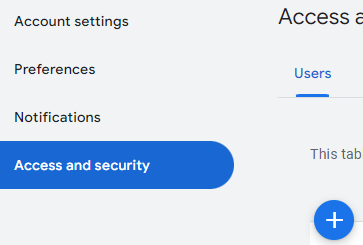
Under the “Invite others to access” section enter the following information:
- Email Address: adops@assetlab.us
- Set Access Level: Read Only
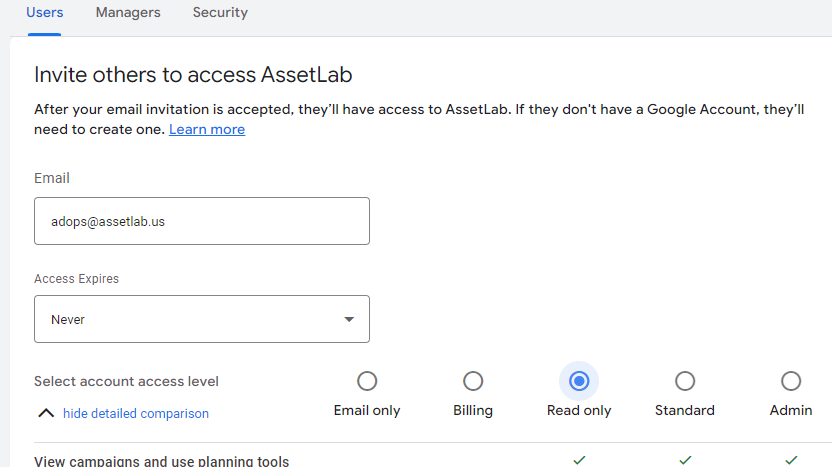
Scroll down and click “Send Invitation”
Step 4: We Accept the Invitation
At this point we will receive the access invitation from Google Ads and accept it.
With access secured we are able to provide a detailed audit of the account including opportunities to save money and opportunities to increase return on investment from your advertising budget.
Step 5: Meet to Review The Audit Report
With the access and report ready and reviewed we will meet to review the biggest opportunities to save money and make more money from your ads budget.
Interface Prior to July 2024
Step 1: Sign In to Google Ads
Begin by signing in to your Google Ads account. Ensure you use the credentials that have administrative access to the account for which you want to grant read-only access.
Step 2: Navigate to Account Access
Once logged in, click on the tools icon in the upper right corner of your Google Ads dashboard. From the drop-down menu, select “Account access” under the “Setup” column. This section allows you to manage user permissions.
Step 3: Invite New Users
In the “Account access” section, click on the blue plus button to invite new users. You will be prompted to enter the email address of the person you want to grant access to.
Please use email address: AdOps@assetlab.us
Step 4: Set User Permissions
After entering the email address, you will need to choose the level of access. Select “Read only” from the available options. This ensures the user can view your campaigns, performance data, and other account details without the ability to make any modifications.
Step 5: Send Invitation
Click “Send invitation” to finalize the process. The invitee will receive an email with instructions on how to accept the invitation and access your Google Ads account.
Step 6: Confirmation
Once the invitee accepts the invitation, their status will be updated in the “Account access” section of your Google Ads account. You will see their email address listed with “Read only” access.
Best Practices for Managing Access
- Regularly Review User Access: Periodically review the list of users who have access to your account. Remove access for users who no longer need it to maintain security.
- Monitor Activity Logs: Keep an eye on the activity logs to ensure that no unauthorized changes are being attempted.
- Communicate Clearly: Inform your team members and partners about their access level and what they can and cannot do within the account.
Getting Started With Ads
Granting read-only access to your Google Ads account is a straightforward yet vital task for maintaining control over your campaigns while allowing others to review performance data. By following these steps, you can ensure that your account remains secure and that collaborators have the necessary access to fulfill their roles effectively.
For further assistance or advanced Google Ads management, feel free to contact our team at Southernmost Digital. We specialize in optimizing and managing Google Ads campaigns to drive maximum results for your business.
Disclaimer: This publication and the information included in it are not intended to serve as a substitute for consultation with business consultants and professionals. Specific business, financial, legal issues, concerns and conditions always require the advice of appropriate professionals. Any opinions expressed are solely those of the participant and do not represent the views or opinions of Balloon Suite.